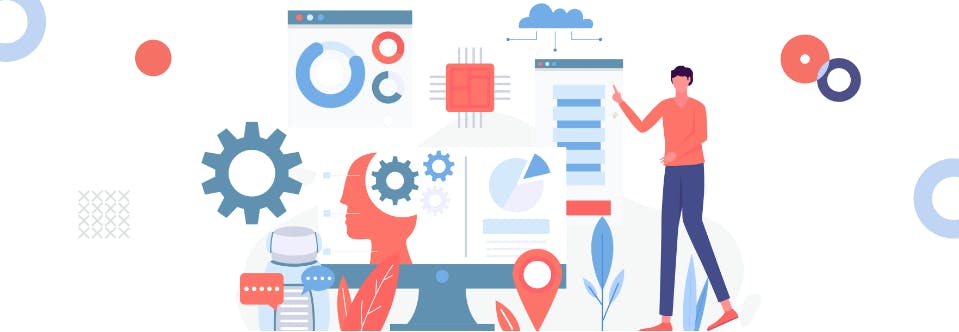When using Selenium to automate Chrome, you may need to customize and configure the ChromeDriver session. One common requirement is changing the download location for files downloaded through the automated Chrome window. In this blog post, we will explore how to achieve this using different capabilities and options provided by Selenium.
ChromeOptions for Chrome-specific Capabilities
One way to modify the ChromeDriver session is by using the ChromeOptions class, which provides convenient methods for setting ChromeDriver-specific capabilities. By creating an instance of ChromeOptions and passing it to the ChromeDriver constructor, you can customize various settings.
Here's an example of using ChromeOptions to change the download location:
ChromeOptions options = new ChromeOptions();
options.addArguments("--download.default_directory=/path/to/new/directory");
ChromeDriver driver = new ChromeDriver(options);
In the above code, we create a ChromeOptions object and add the --download.default_directory argument with the desired download path. By passing the options object to the ChromeDriver constructor, the automated Chrome window will save downloaded files to the specified location.
Common Use Cases and Examples
In addition to setting the download location, there are other common use cases when customizing the ChromeDriver session. Let's explore a few of them:
Use Custom Profile: You can specify a custom profile (user data directory) to apply special preferences or configurations. This can be achieved using ChromeOptions with the "user-data-dir" argument.
Maximize Chrome Window: To start Chrome maximized, pass the "start-maximized" argument to ChromeOptions.
Non-standard Chrome Executable Location: If you have Chrome installed in a non-standard location, use the setBinary() method of ChromeOptions to specify the path.
Block Pop-up Windows: ChromeDriver allows pop-up windows by default. To restore the normal Chrome behavior and block pop-ups, use the "disable-popup-blocking" argument in ChromeOptions.
Set Download Directory: To configure Chrome to download files to a specific directory, create a prefs map, set the "download.default_directory" key to the desired directory path, and pass it to ChromeOptions using the "prefs" experimental option.
Conclusion
Customizing and configuring the ChromeDriver session in Selenium provides flexibility and control over the automated Chrome window. By using capabilities like ChromeOptions and DesiredCapabilities, you can modify various settings such as the download location, custom profiles, window size, and more. Understanding these capabilities enables you to tailor the automated browsing experience according to your needs.
 1 min readBest Practices For Writing Effective Test Cases
1 min readBest Practices For Writing Effective Test Cases