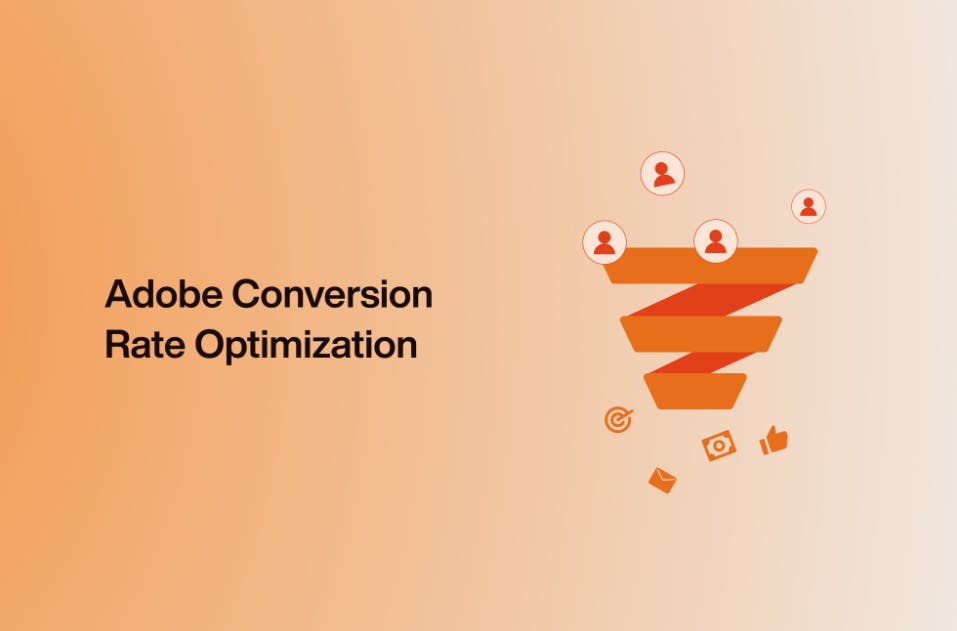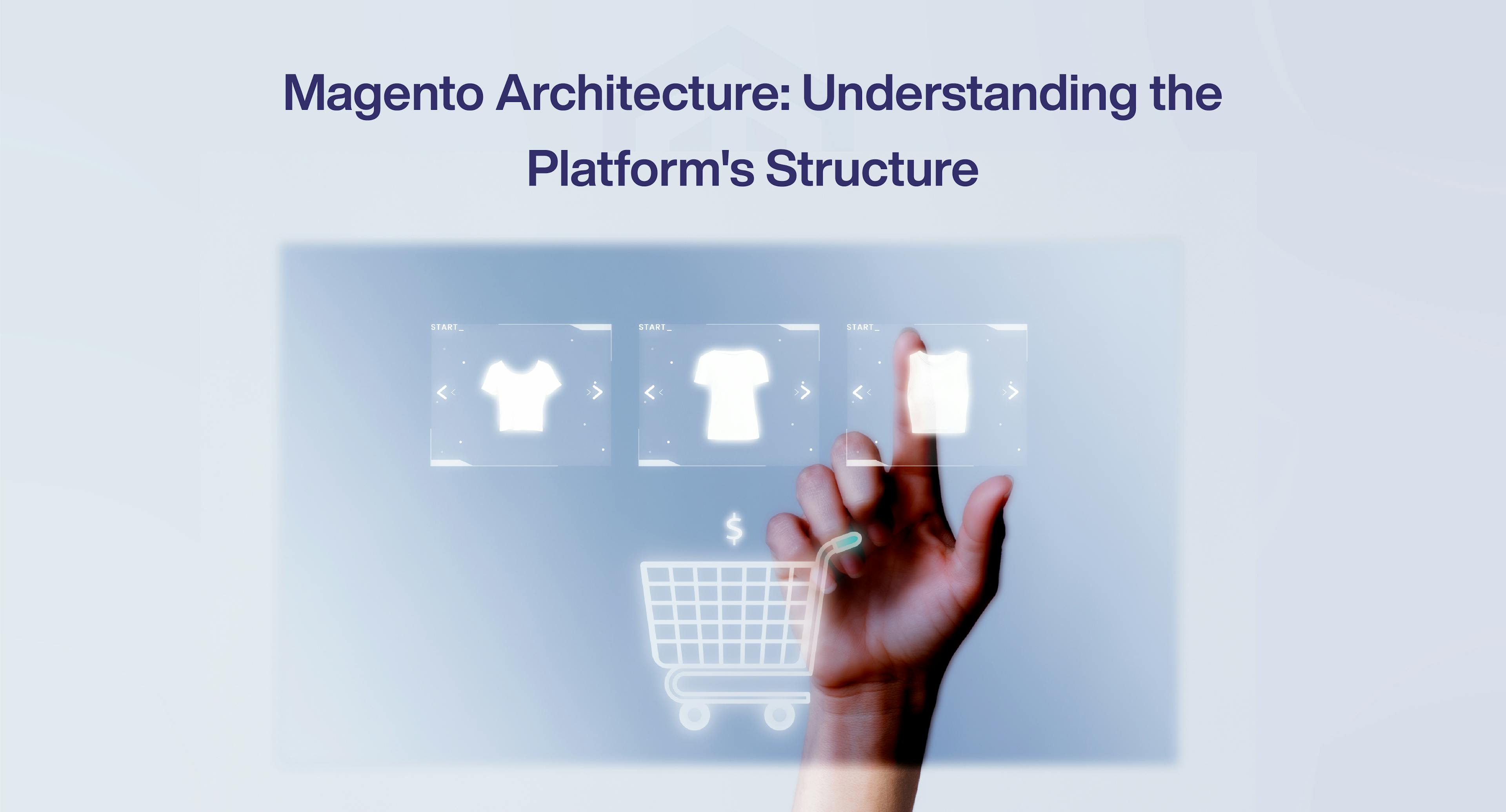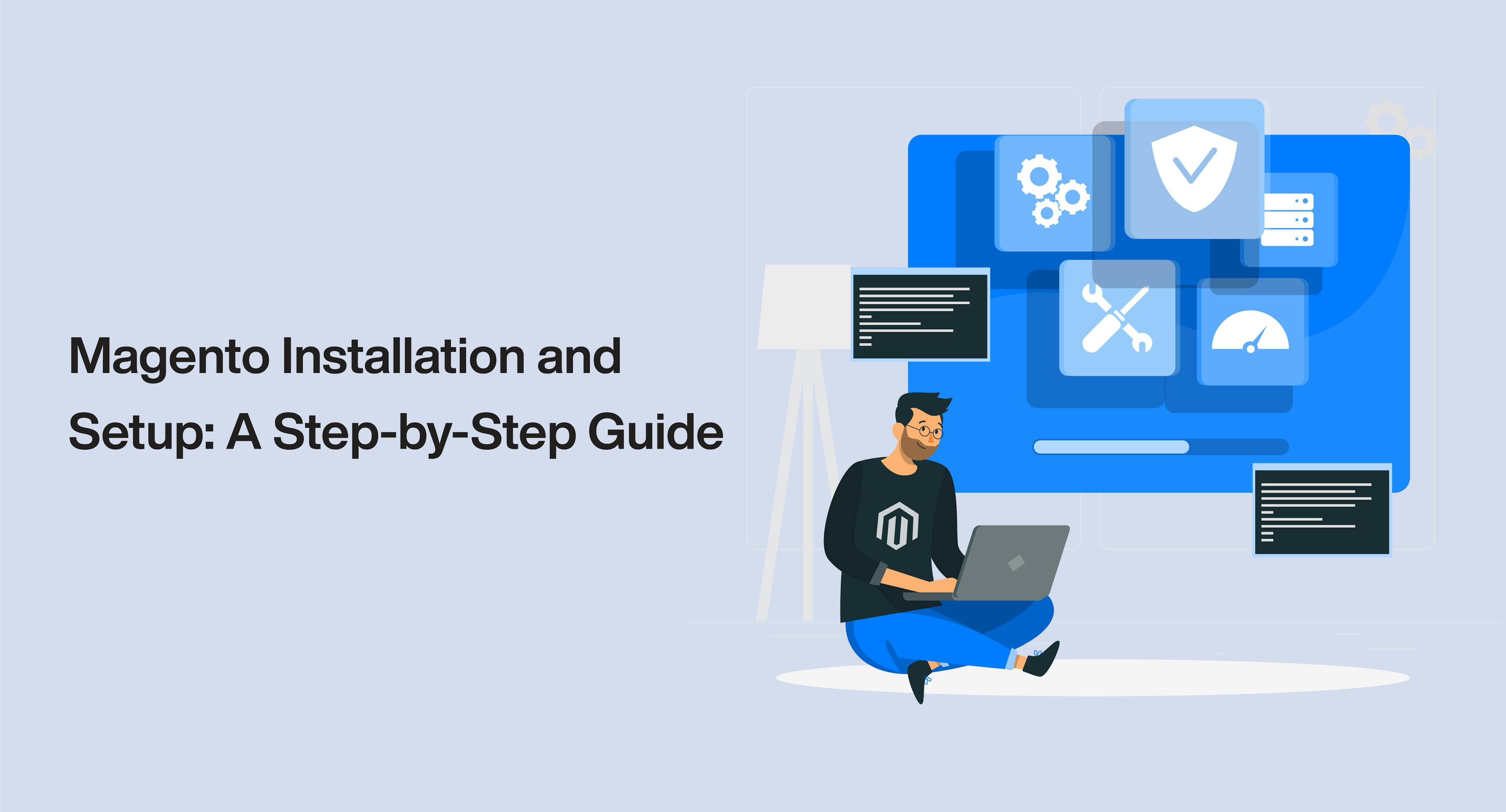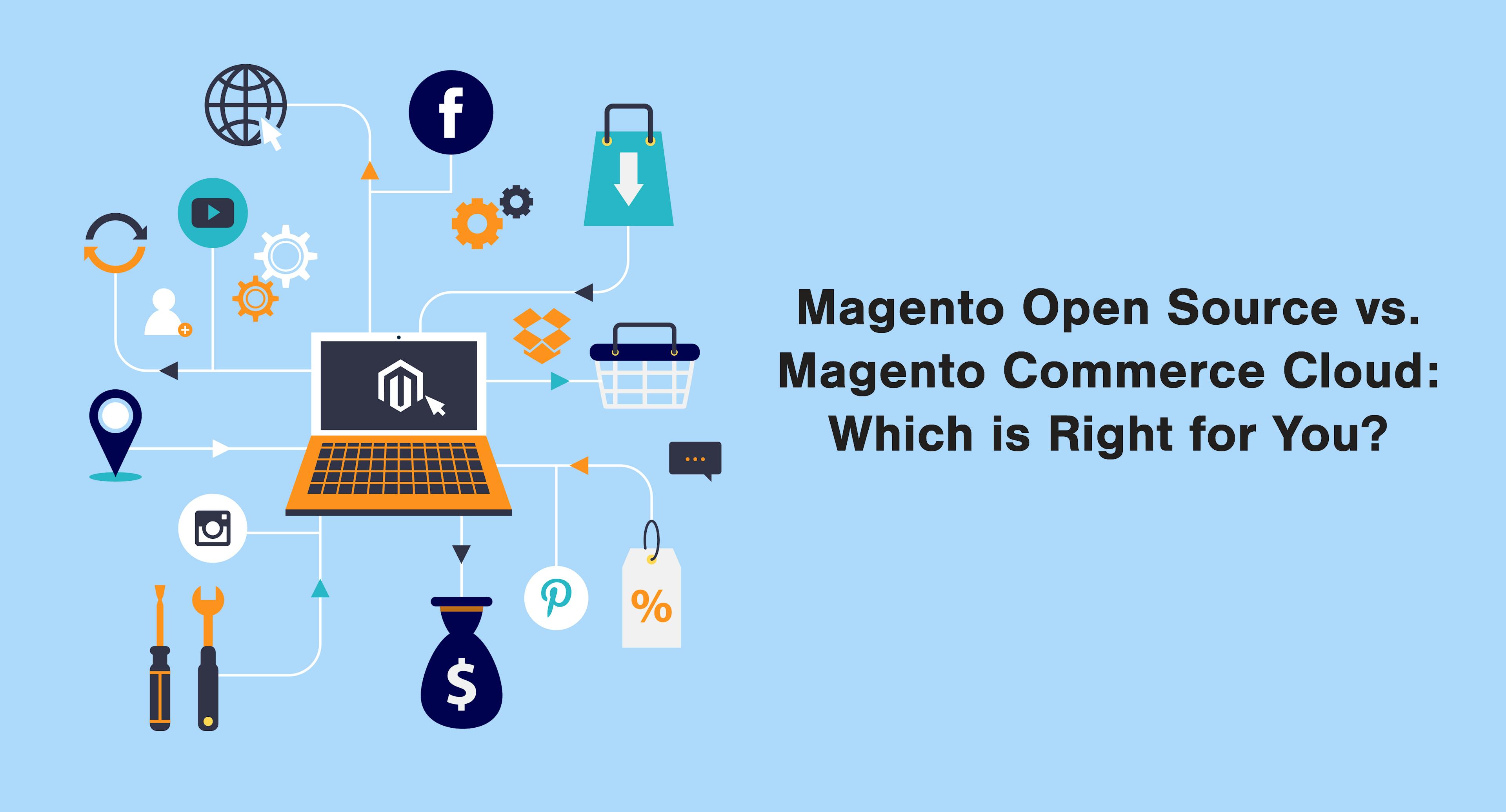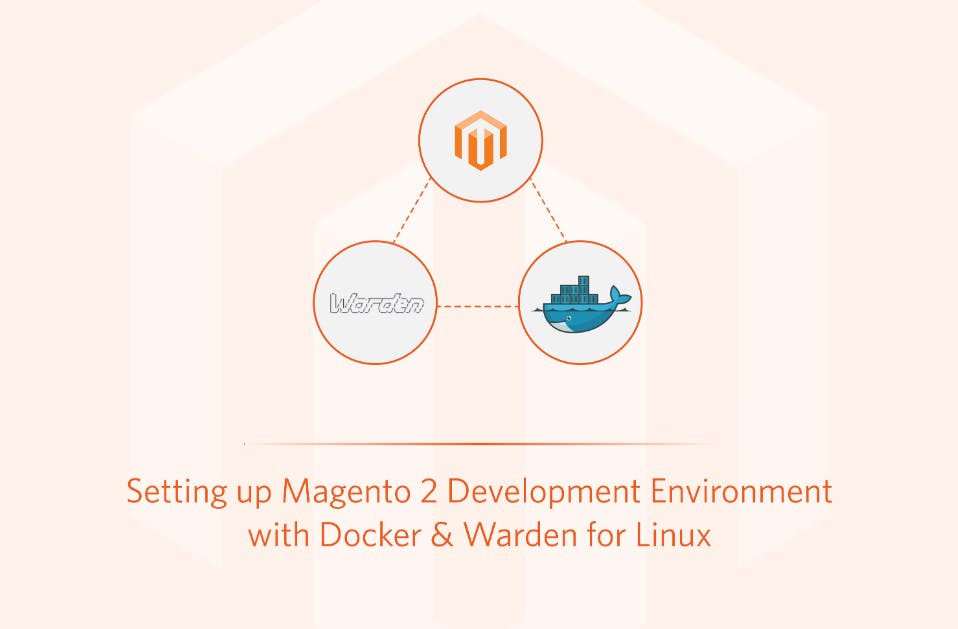In today's digital age, having a mobile-friendly website isn't just an option—it's a necessity. With mobile internet usage surpassing desktop, businesses need to ensure their online presence is optimized for mobile devices.
Enhancing Your Adobe Commerce Admin Experience with HTML Content in UI Component Forms
 Sep 10, 2024
Sep 10, 2024 4 min read
4 min read
When it comes to managing your adobe commerce store, the admin panel is your command center. It's where you control products, handle orders, and fine-tune your store's settings. In Adobe Commerce, the admin panel is not just functional, it's designed to be intuitive and user-friendly. One way Magento achieves this is through the use of UI components, which allow for seamless customization of the admin interface.
HTML content can be integrated into Magento 2 UI component admin forms, empowering business users to create rich, engaging experiences without diving into complex code.
Understanding Magento 2 UI Components
Before we delve into HTML content, let's take a moment to understand what UI components are in Magento 2. UI components are reusable building blocks that define the structure and behavior of the admin interface. They handle rendering, data binding, validation, and more, making it easier for developers to create consistent and efficient admin interfaces.
However, the real power of UI components lies in their flexibility. Developers can extend and customize UI components to suit specific business needs of your Adobe Commerce store, all without reinventing the wheel. This means that business users can request tailored admin interfaces without waiting for lengthy development cycles.
Why HTML Content Matters
HTML content allows for the inclusion of rich media, interactive elements, and custom styling within Magento 2 admin forms. This means you can create visually appealing forms that guide users through complex processes or highlight important information.
Engage Your Users with Visuals
Imagine being able to include images, videos, or even interactive elements within your admin forms. For example, you could provide visual guides for setting up products, showcasing different options or features in your Adobe Commerce store admin. This not only makes the admin experience more enjoyable but also reduces the learning curve for new users.
Highlight Important Information
HTML content also enables you to emphasize crucial details or instructions. Use bold text, color accents, or even tooltips to draw attention to specific fields or actions. This can prevent errors and ensure that users fill out forms correctly the first time.
Brand Consistency and Customization
With HTML content, you have complete control over the look and feel of your Adobe Commerce store admin forms. This means you can align the design with your brand identity, creating a cohesive experience for your team. Whether it's custom fonts, branded colors, or unique layouts, HTML content gives you the freedom to make your admin panel truly yours.
How to Add HTML Content to Magento 2 UI Component Forms
Now that we understand the benefits, let's talk about how to actually integrate HTML content into Magento 2 UI component admin forms.
Step 1: Identify the Form to Customize
First, determine which admin form you want to enhance. This could be anything from the product creation form to customer account settings.
Step 2: Create or Modify the UI Component XML File
Next, locate the UI component XML file associated with the form. This file defines the structure and behavior of the form. You can either create a new XML file or modify an existing one.
Step 3: Add HTML Content Using htmlContent Component
Within the XML file, you can use the htmlContent component to insert HTML content. Here's a basic example:
<htmlContent name="custom_field">
<block name="html_content_input_field" >
<arguments>
<argument name="template" xsi:type="string">
Vendor_CustomField::content.phtml
</argument>
</arguments>
</block>
</htmlContent>
Step 4: Create content.phtml
Now create a template file for the input input_field.phtml in which we will write the HTML content.
app/code/Vendor/CustomField/view/adminhtml/templates/content.phtml
you can add your input field code inside content.phtml file
<div class="admin__fieldset">
<div class="admin__field">
<div class="admin__field-label">Custom Field</div>
<div class="admin__field-control">
<input class="admin__control-text" data-form-part="custom_form" type="text" name="custom" value="">
</div>
</div>
</div>
In this example, we've added a custom HTML field with a custom phtml file. You can customize the HTML content to include images, links, tables, or any other elements you need.
Step 5: Save and Refresh
Flush the Magento cache. Your HTML content should now appear in the specified form within the admin panel.
Conclusion
By leveraging HTML content in Magento 2 UI component admin forms, users can create engaging, user-friendly interfaces without the need for extensive development work. Whether it's adding visuals to guide users, highlighting important information, or customizing the design to match your brand, HTML content offers a world of possibilities.
So next time you're looking to enhance your Adobe Commerce store admin experience, consider the power of HTML content in UI component forms. It's a simple yet effective way to make your admin panel work smarter for your business.
Subscribe to our Blog
Stay up to date on the latest trends, emerging tech, launches and much more