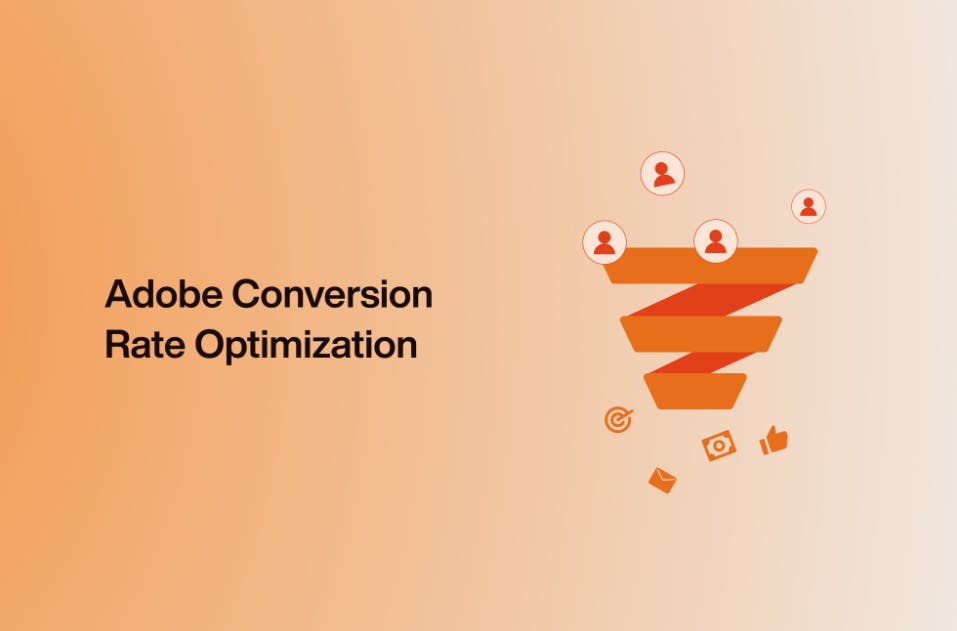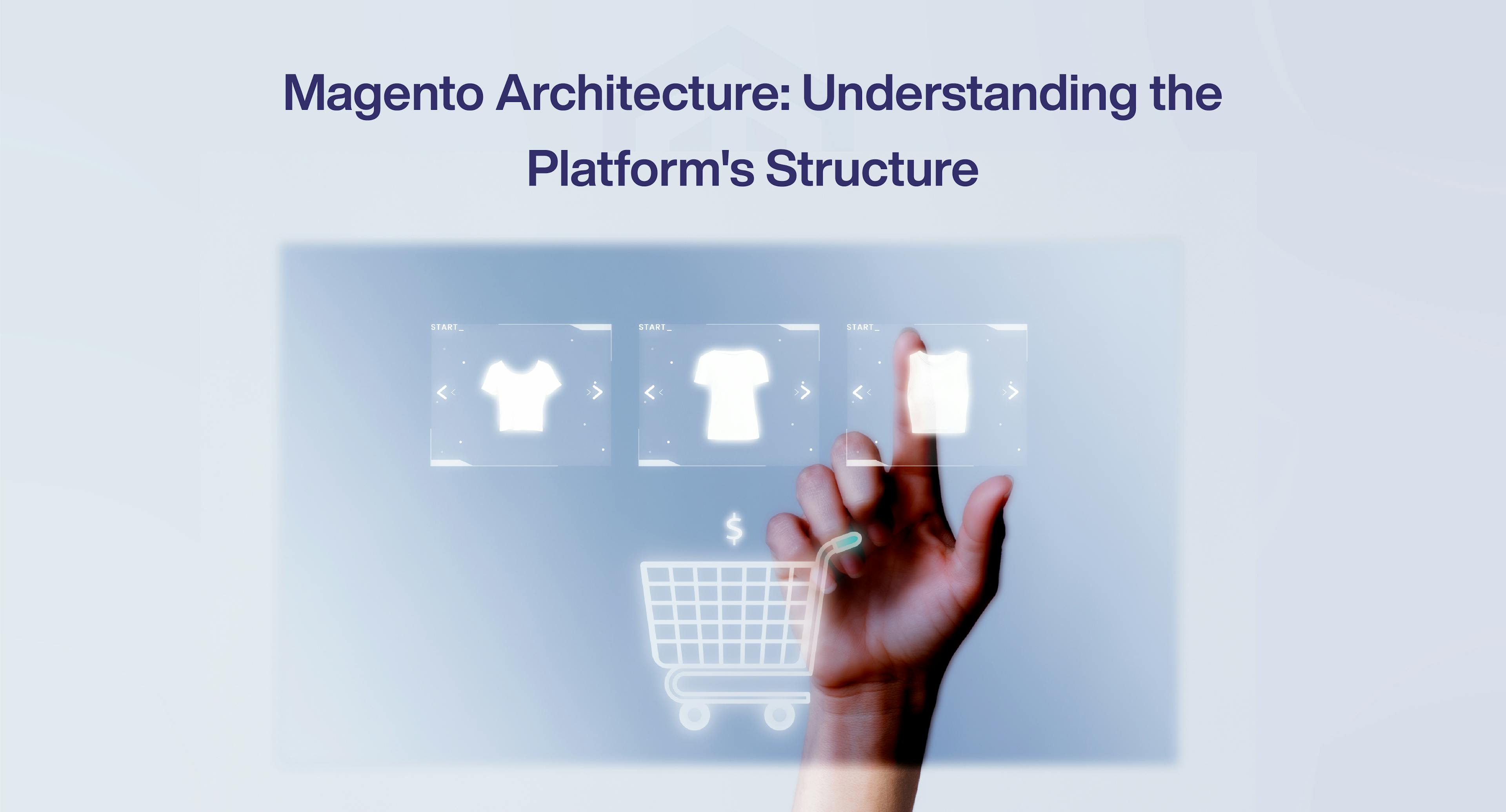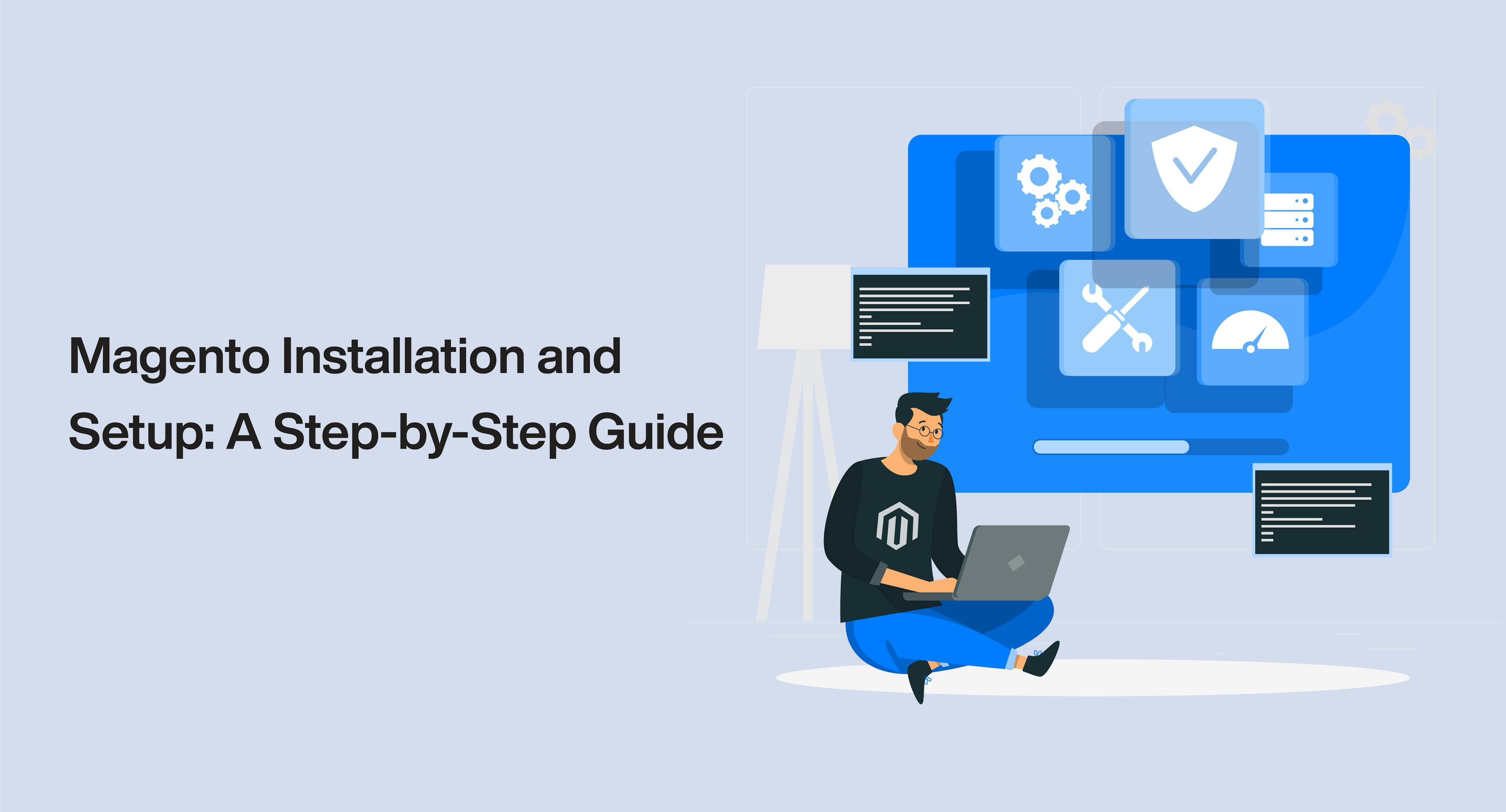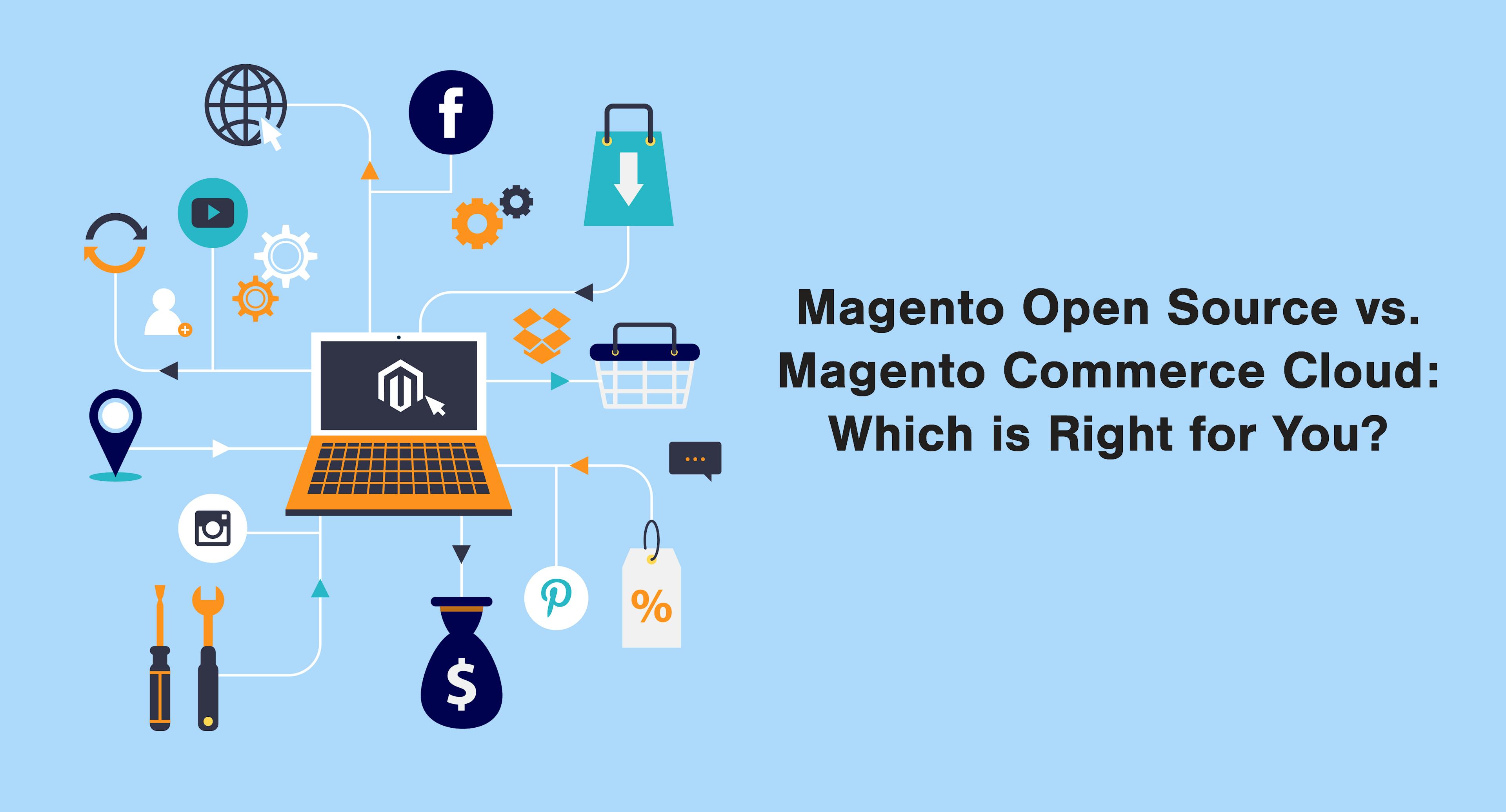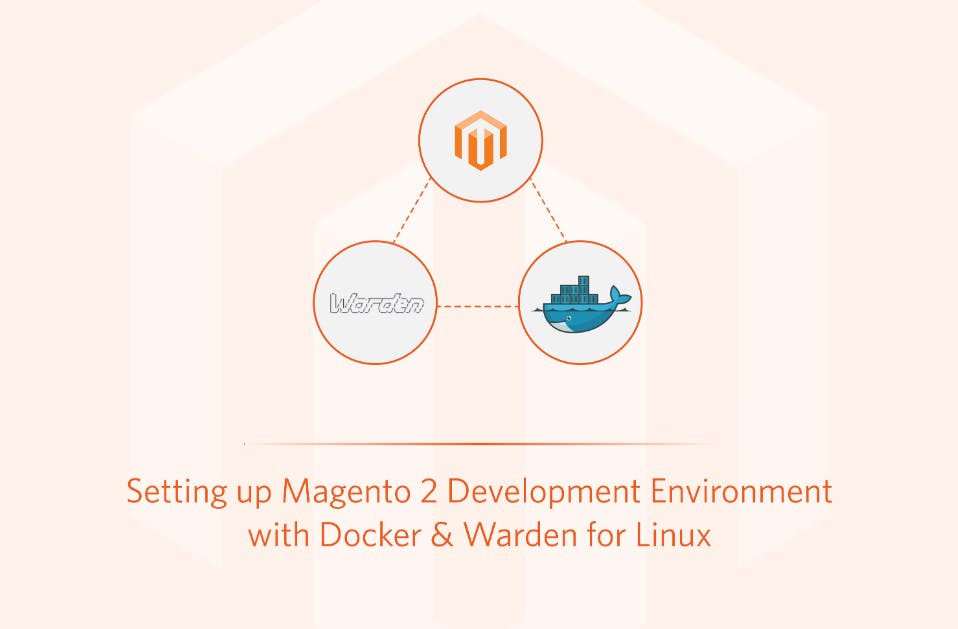Learn how to effectively set up your products in Magento with our comprehensive guide on pricing and inventory management. Optimize your store for success with these expert tips.
Magento Pricing and Inventory Management: Setting Up Your Products
 Aug 9, 2024
Aug 9, 2024 4 min read
4 min read
In the world of eCommerce, Magento stands out as a powerful platform for managing your online store. Whether you're just starting or looking to optimize your existing setup, understanding Magento pricing and inventory management is crucial. This guide will walk you through the essential steps for setting up your products effectively, ensuring you can maximize sales and streamline your operations.
Understanding Magento Pricing
Pricing your products correctly is vital for your business's success. Magento offers flexible pricing options that can be tailored to your business needs. Here’s how to navigate and utilize Magento's pricing features:
1. Setting Base Price
The base price is the fundamental cost of your product before any discounts or special offers are applied. To set this up:
- Navigate to Catalog > Products.
- Select the product you want to edit or create a new product.
- In the Price field, enter the base price of your product.
2. Special Pricing
Magento allows you to offer special prices for a specific period. This is ideal for promotions or sales events.
- In the Price section, look for Advanced Pricing.
- Click on Advanced Pricing and enter the special price and the start and end dates for this price.
3. Tier Pricing
Tier pricing is used to offer bulk discounts to customers purchasing multiple units of a product.
- Under Advanced Pricing, find the Tier Price option.
- Add different quantity tiers and the corresponding discount prices.
Managing Inventory in Magento
Efficient inventory management ensures that you can meet customer demand without overstocking or running out of stock. Here’s how to manage inventory in Magento:
1. Setting Up Inventory
- Go to Catalog > Products and select the product you want to manage.
- In the Quantity field, enter the number of units you have in stock.
- Under Stock Status, choose whether the product is In Stock or Out of Stock.
2. Stock Options
Magento provides several options for managing stock:
- Manage Stock: Enable this option to track inventory for your products.
- Qty for Item's Status to Become Out of Stock: Set the quantity at which the product status will change to out of stock.
- Backorders: Decide if you want to allow backorders when the product is out of stock.
- Minimum and Maximum Qty Allowed in Shopping Cart: Set limits for the quantity customers can purchase.
Advanced Pricing and Inventory Features
Magento offers advanced features for more complex pricing and inventory needs:
1. Dynamic Pricing
Dynamic pricing allows you to adjust prices based on various conditions such as customer groups, purchase history, or other criteria. This can be set up using Magento's Cart Price Rules.
2. Inventory Alerts
Set up inventory alerts to notify you when stock levels fall below a certain threshold. This can be done under Stores > Configuration > Catalog > Inventory > Product Stock Options.
3. Multi-Source Inventory (MSI)
If you have multiple warehouses or storage locations, Magento’s Multi-Source Inventory (MSI) feature can help manage stock across different sources efficiently.
- Go to Stores > Inventory > Sources and add your sources.
- Assign products to different sources and manage stock levels for each.
Best Practices for Magento Pricing and Inventory Management
Implementing best practices can significantly improve your pricing and inventory management:
1. Regularly Update Prices and Inventory
Keep your product prices and inventory levels updated to reflect real-time availability and ensure accurate information is displayed to customers.
2. Use Automation Tools
Leverage automation tools to streamline repetitive tasks. Magento offers various extensions and integrations that can automate inventory updates, pricing changes, and more.
3. Analyze Sales Data
Use Magento’s reporting tools to analyze sales data. Identify trends, understand customer buying patterns, and adjust your pricing and inventory strategies accordingly.
4. Implement a Robust Stock Management System
Use Magento’s stock management features to avoid overstocking or running out of stock. Set up alerts and backorder options to ensure continuous availability of products.
5. Optimize for SEO
Ensure your product pages are optimized for search engines. Use relevant keywords in product titles, descriptions, and metadata. This will help drive organic traffic to your store.
Conclusion
Setting up your products in Magento requires careful consideration of pricing and inventory management. By utilizing Magento’s robust features and following best practices, you can optimize your store for success. Regular updates, automation, and data analysis will ensure that your pricing and inventory strategies are effective and efficient.
With this guide, you’re well on your way to mastering Magento pricing and inventory management, setting up your products for maximum visibility and profitability.
Subscribe to our Blog
Stay up to date on the latest trends, emerging tech, launches and much more