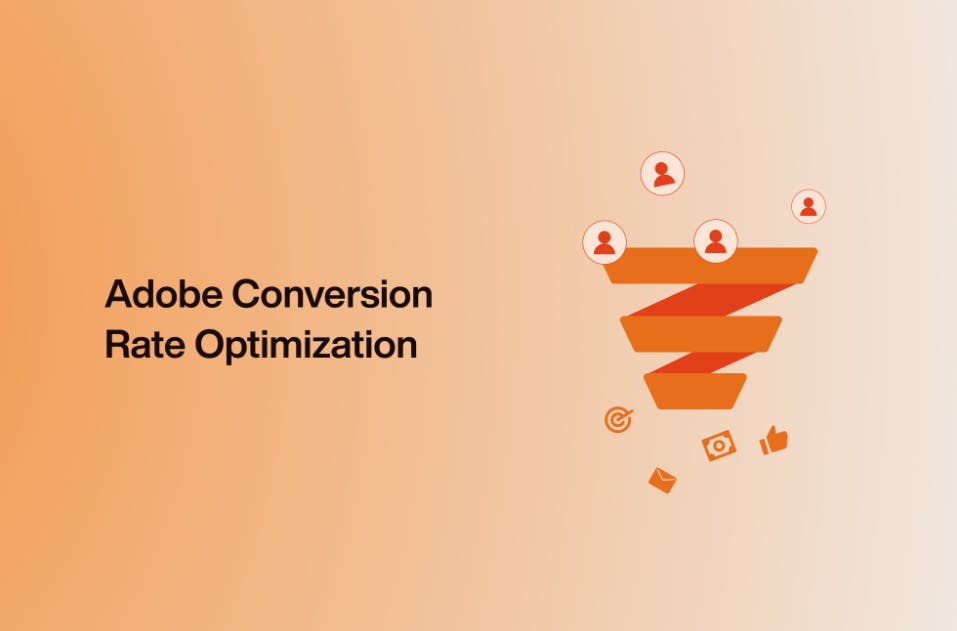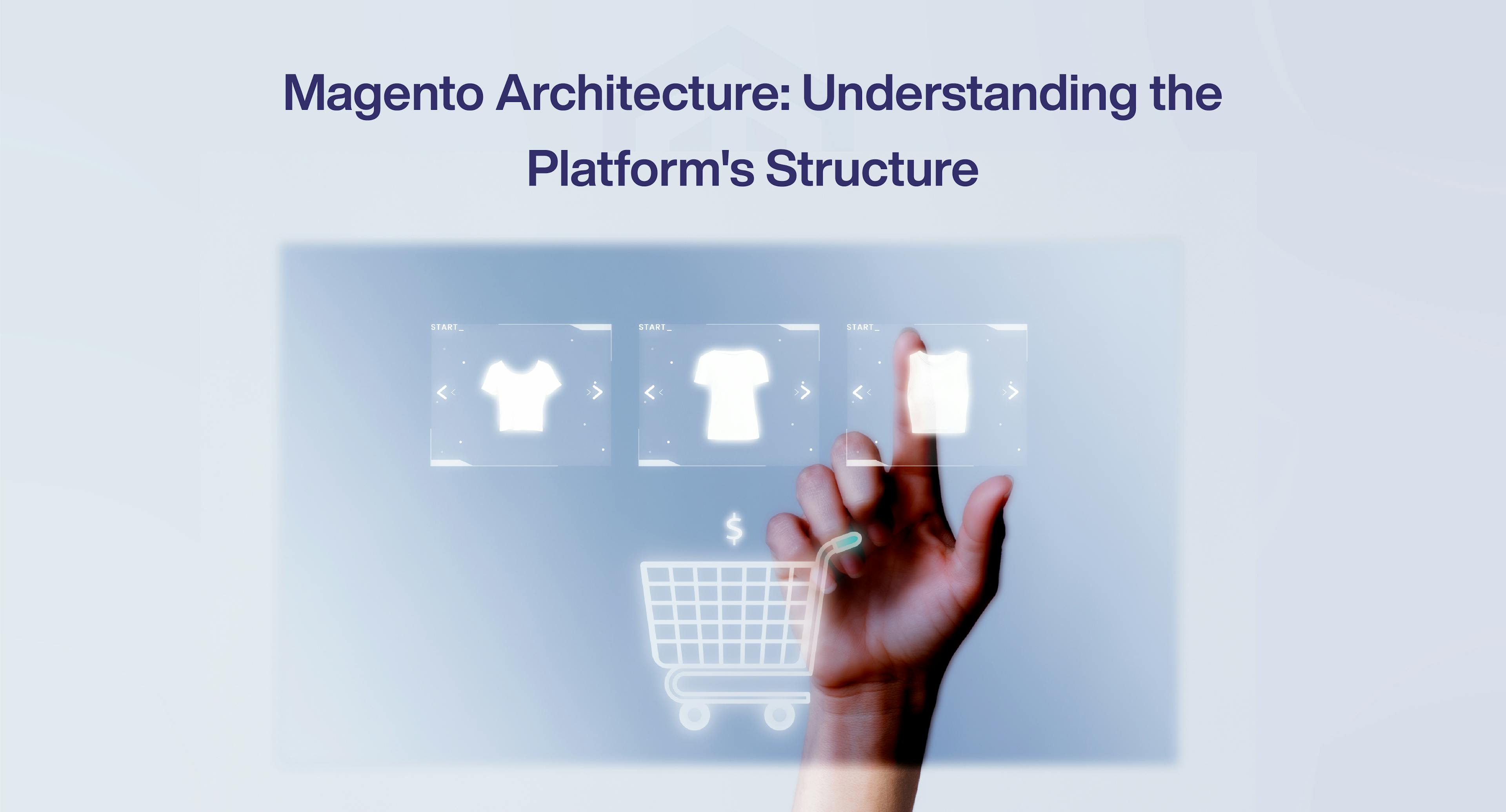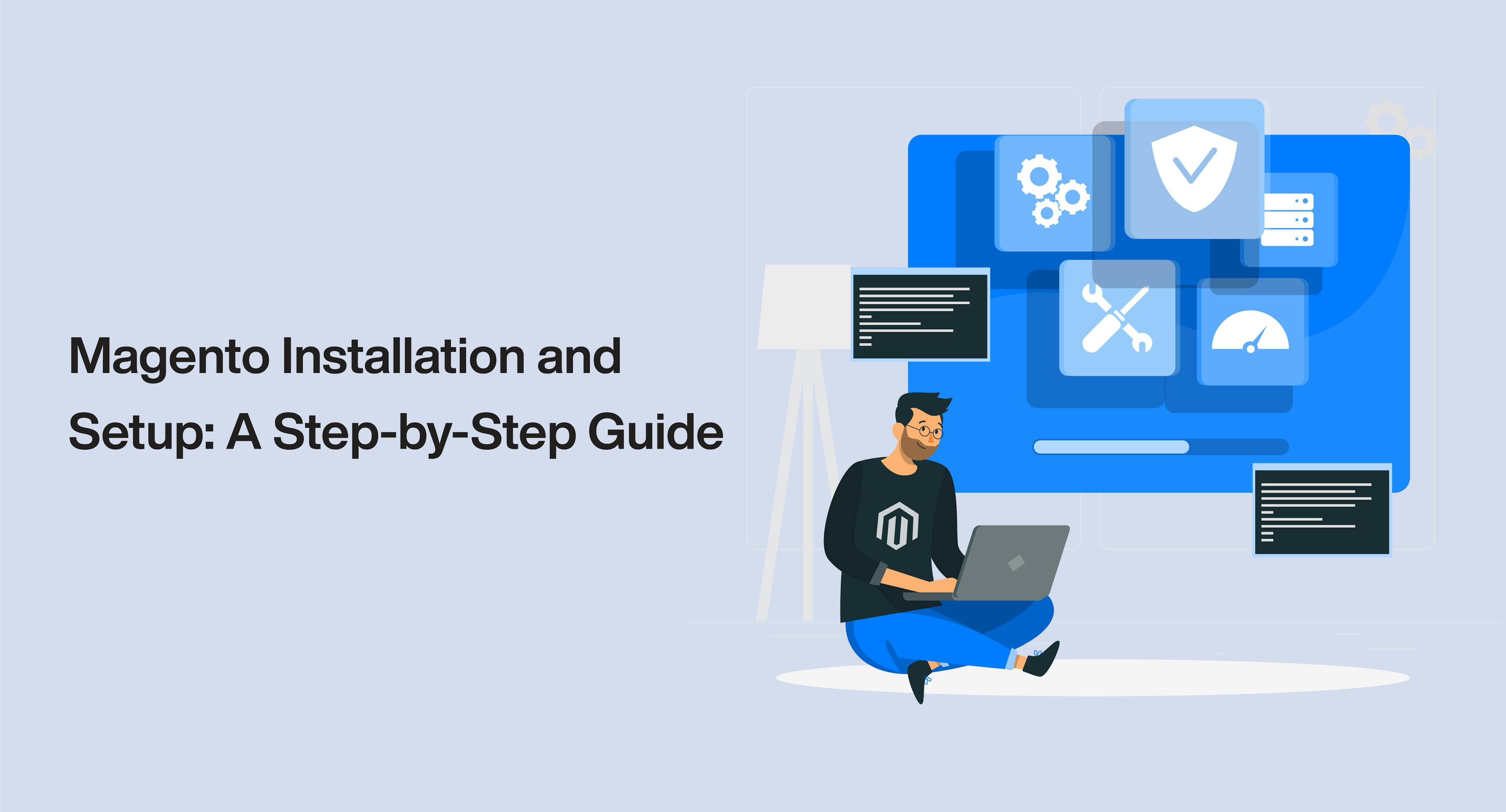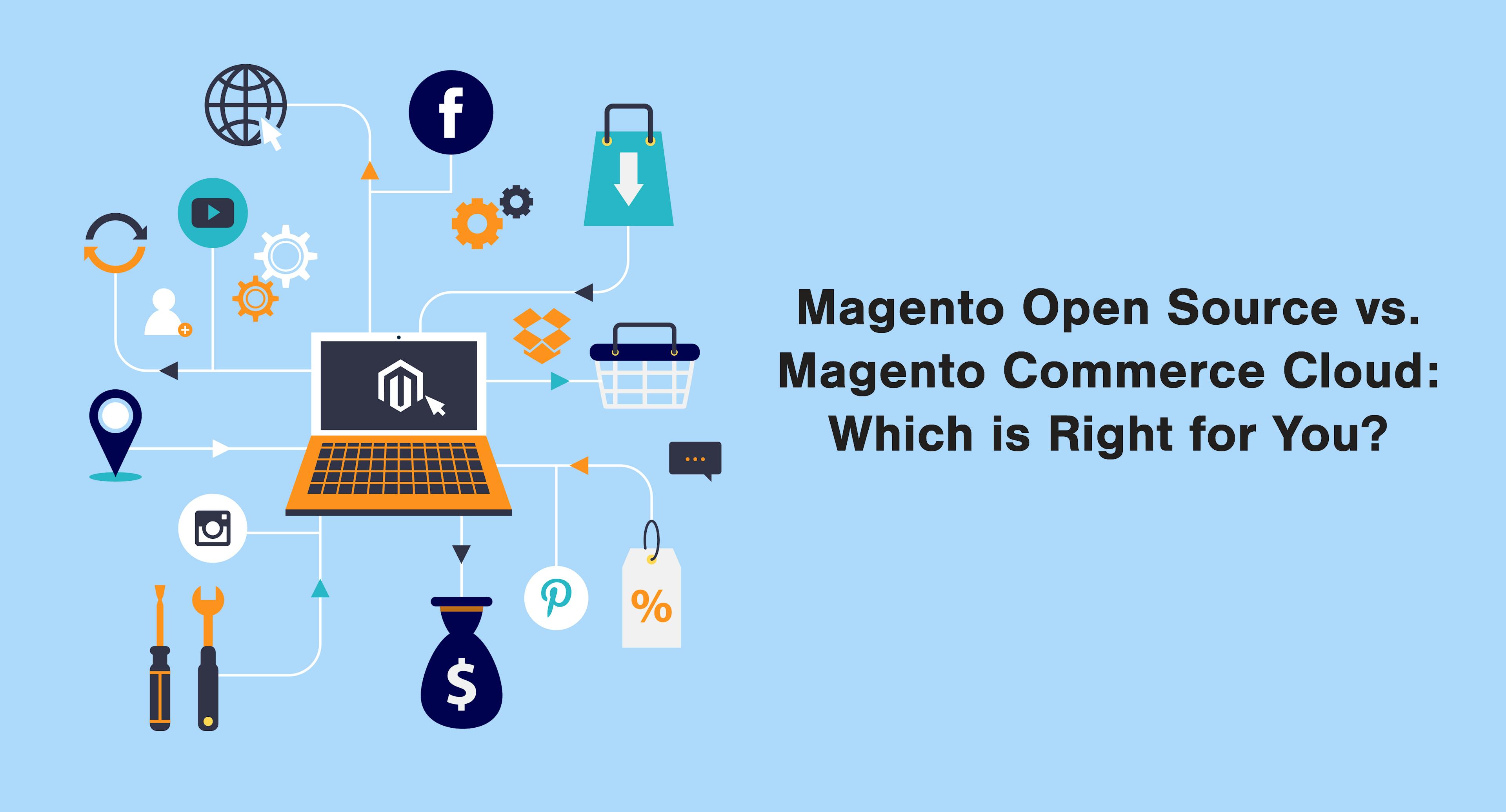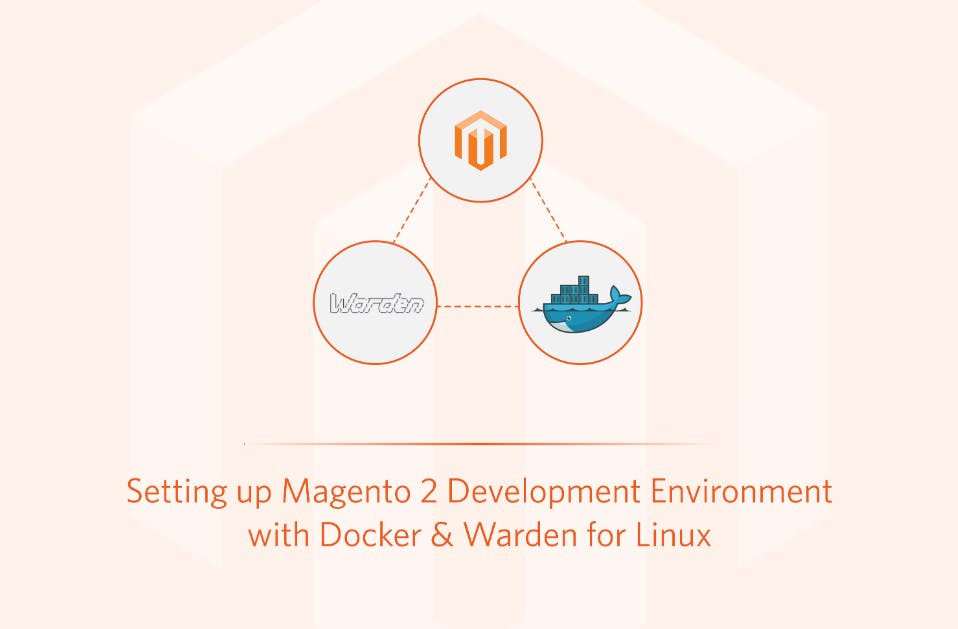If you're new to Magento, the dashboard might seem a bit overwhelming at first. However, with a little guidance, you'll find it to be a powerful tool for managing your online store. This guide will walk you through the basics of the Magento dashboard navigation, helping you get started on the right foot.
What is the Magento Dashboard?
The Magento dashboard is your control center for managing your online store. It provides an overview of your store's performance, including sales, orders, and customer data. From here, you can access various sections to manage products, customers, sales, and more.
Accessing the Magento Dashboard
To access the Magento dashboard, you'll need to log in to your Magento admin panel. Typically, this is done by entering your admin URL (e.g., yourstore.com/admin) into your web browser. Once you've entered your credentials, you'll be taken to the dashboard.
Understanding the Dashboard Layout
When you first log in, you'll see the main dashboard screen. This screen provides a quick overview of your store's performance. Here are some of the key components you'll find:
1. Main Menu
The main menu is located on the left side of the screen. It's divided into several sections:
Sales
The Sales section is where you'll manage all aspects of your orders. Here, you can view and process orders, invoices, shipments, and credit memos. You can also manage transactions and view order reports. This section is crucial for keeping track of your sales and ensuring orders are processed efficiently.
Catalog
The Catalog section is where you'll manage your products and categories. Here, you can add new products, edit existing ones, and organize them into categories. You can also manage product attributes, which are the specific details that describe your products, such as size, color, and material.
Customers
The Customers section allows you to view and manage customer accounts. You can see a list of all registered customers, view their order history, and manage their account information. This section is essential for providing excellent customer service and maintaining customer relationships.
Marketing
The Marketing section provides tools for promoting your store and improving your SEO. Here, you can create and manage promotions, set up email marketing campaigns, and configure SEO settings. You can also access tools for managing customer reviews and wish lists.
Content
The Content section is where you'll manage your store's content. This includes CMS pages, blocks, and widgets. You can create new pages, edit existing ones, and organize your content to ensure a seamless user experience.
Reports
The Reports section provides various reports that give you insights into your store's performance. You can view sales reports, customer reports, product reports, and more. These reports are essential for making data-driven decisions and optimizing your store's performance.
Stores
The Stores section is where you'll configure your store settings. This includes setting up currency, tax, and shipping options. You can also manage store views and configure payment methods. This section is crucial for ensuring your store operates smoothly and meets your customers' needs.
System
The System section provides access to system tools and settings. Here, you can manage backups, configure integrations, and perform system updates. You can also manage user roles and permissions to ensure your team has the appropriate access to the admin panel.
2. Dashboard Widgets
The main dashboard screen includes several widgets that provide an at-a-glance view of your store's performance. These widgets can be customized to display the information most relevant to you. Common widgets include:
- Lifetime Sales: Total sales since the store was launched.
- Average Order: The average value of an order.
- Last Orders: A list of recent orders.
- Top Search Terms: Most common search terms used by customers.
- Best Sellers: Top-selling products.
3. Notifications
At the top of the dashboard, you'll find a notification area. This section alerts you to important updates, such as new orders, customer reviews, and system messages. It's essential to keep an eye on these notifications to ensure you don't miss any critical updates.
Tips for Efficient Navigation
To make the most of your Magento dashboard, here are a few tips for efficient navigation:
- Use the Search Bar: The search bar at the top of the dashboard allows you to quickly find specific products, customers, or orders. This can save you time and help you find the information you need faster.
- Bookmark Important Pages: If you frequently access certain sections of the dashboard, consider bookmarking them in your web browser. This can help you quickly navigate to the pages you need.
- Utilize Keyboard Shortcuts: Magento offers various keyboard shortcuts to speed up your navigation. For example, pressing "Ctrl + S" will save changes, and "Ctrl + F" will open the search bar. Familiarizing yourself with these shortcuts can improve your efficiency.
- Keep an Eye on Notifications: Regularly check the notification area for important updates. This will help you stay informed about new orders, customer reviews, and system messages.
- Take Advantage of Training Resources: Magento offers various training resources, including documentation, webinars, and community forums. Taking advantage of these resources can help you become more proficient in navigating and using the Magento dashboard.
Conclusion
Navigating the Magento dashboard might seem daunting at first, but with a bit of practice, you'll find it to be a powerful tool for managing your online store. By understanding the layout and functionality of the dashboard, you can efficiently manage your products, orders, customers, and more. Use this guide as a starting point, and don't hesitate to explore the various sections of the dashboard to familiarize yourself with all the features Magento has to offer.
 1 min readTop 5 AI Related Extensions For Magento 2
1 min readTop 5 AI Related Extensions For Magento 2